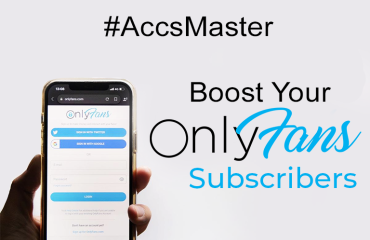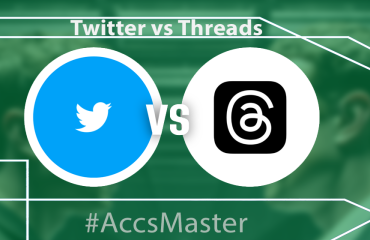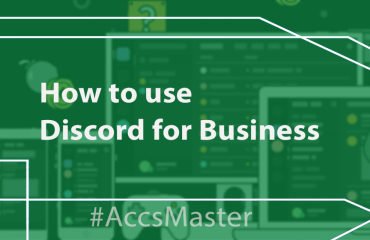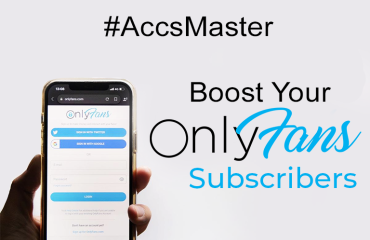
How to Import and Export Cookies with Google Chrome: detailed step-by-step guide.
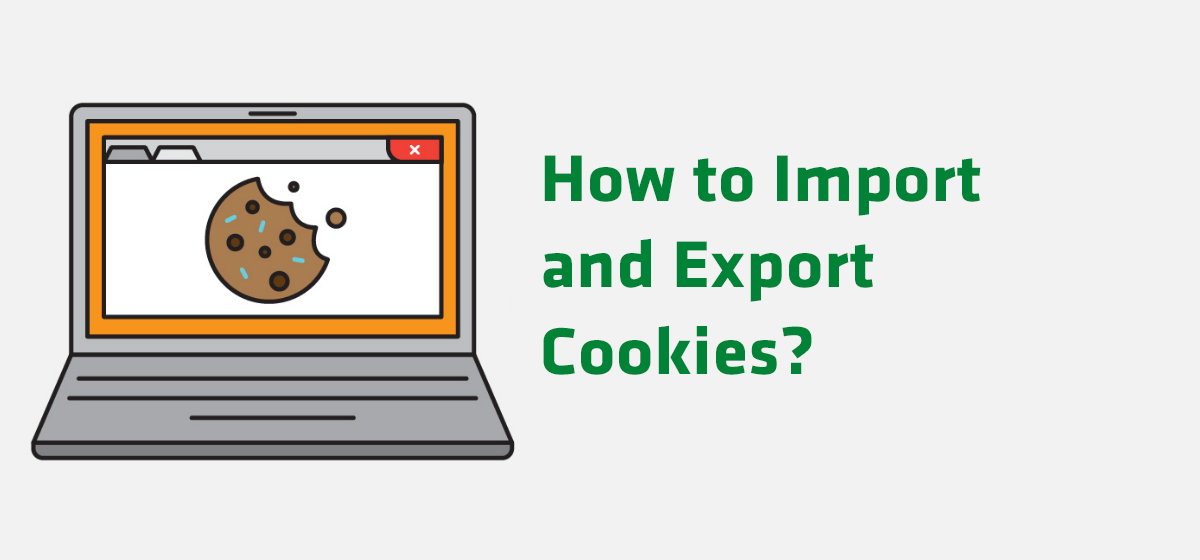
2023-01-01 • 3 min read
Imagine the situation: you need to log into your Facebook account from a new device and new location. Logging in using login and password will lead to different identity verifications which often require much time and efforts to be passed. Using cookies files in such cases makes log in process fast and smooth, so in this article we are going to teach you how to import and export cookies with Google Chrome.
You should begin with installing Chrome extension. To do that you should simply find the extension in extensions store, click «Add to Chrome» button and wait till setting up is finished. Once all is set up, the extension icon will be displayed next to your address bar.
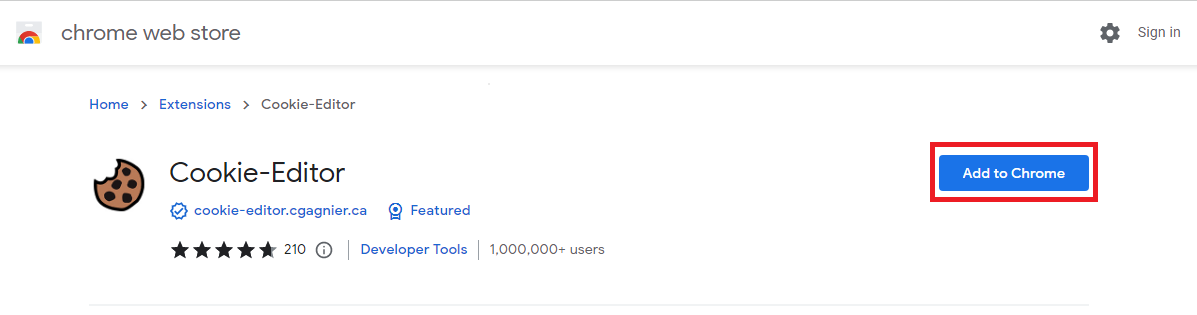
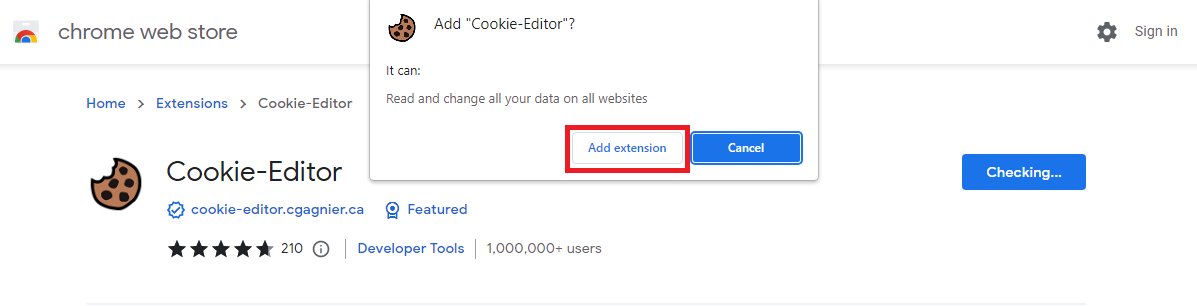
Cookies Exporting
Now, we can start working with cookies, let’s start with exporting cookies from Facebook. To begin with, you should open facebook.com, log in and click the cookies extension icon. Your Facebook account cookies are going to be displayed.
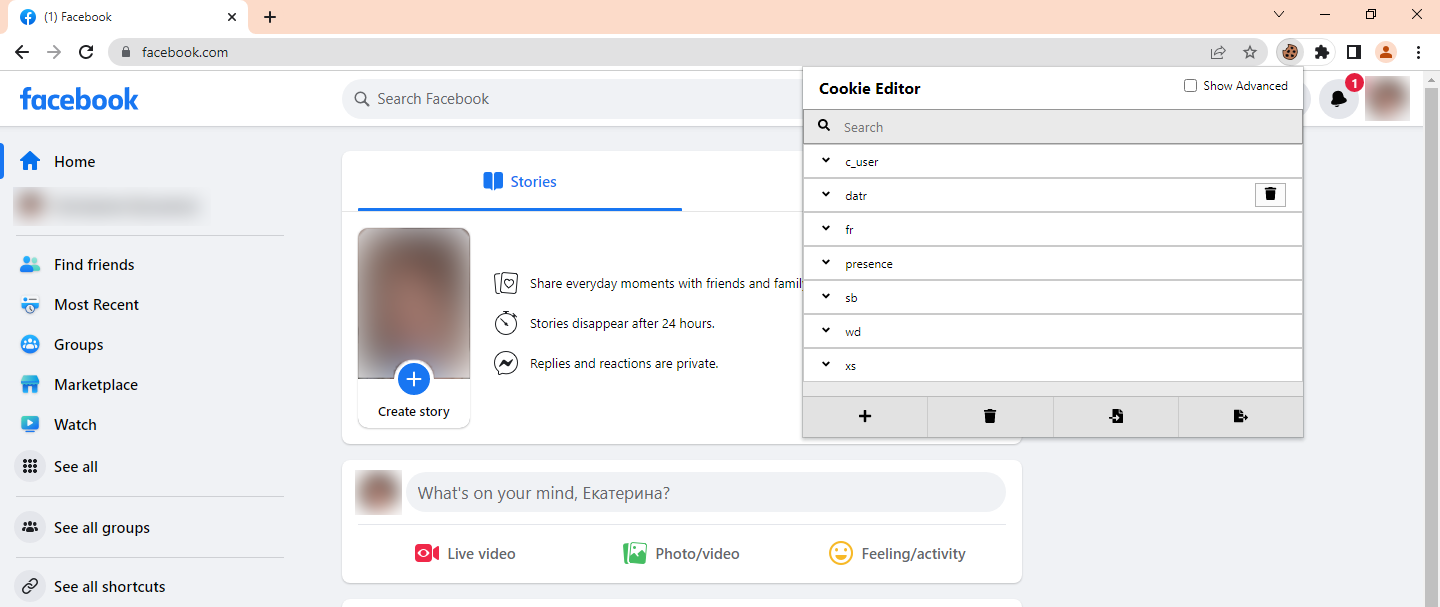
You can easily copy them by clicking «Export» icon as it is shown on the screenshot.
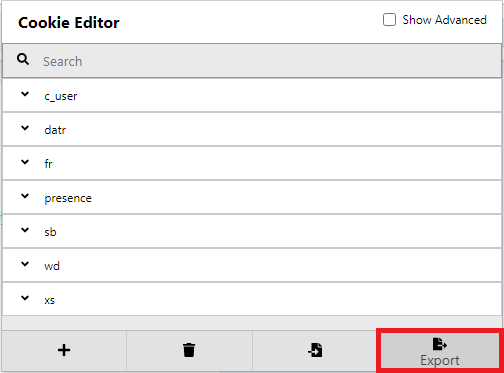
Voila, your cookies are copied to clipboard! In order to save them you should simply open any text editor and paste the clipboard content. On the screenshot below you can see how the cookies are going to look like:
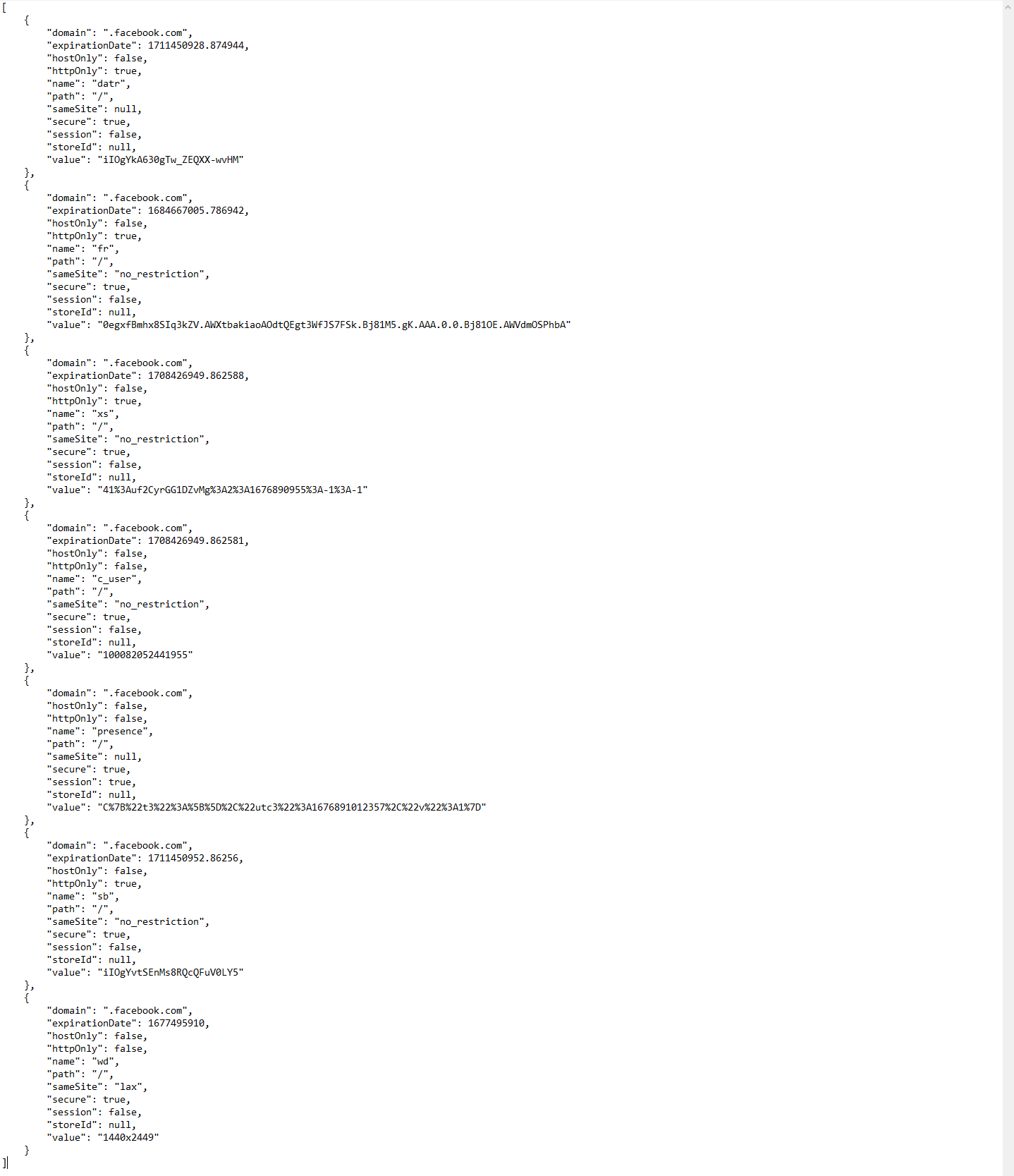
Cookies Importing
The next step is importing cookies into the new browser. Importing comes in handy when you need to log into your Facebook from a new device in another country, and in this step we are going to describe how to do that correctly. Needless to say that you should have a Google Chrome browser with a Cookies extension set up to do this.
You should start with going to the main page of Facebook.com. Then, you should open Cookies extension and remove all the cookies by clicking on the «Delete all» button (trash bin icon). You’ll see «This page does not have any cookies» message if everything is done correctly.
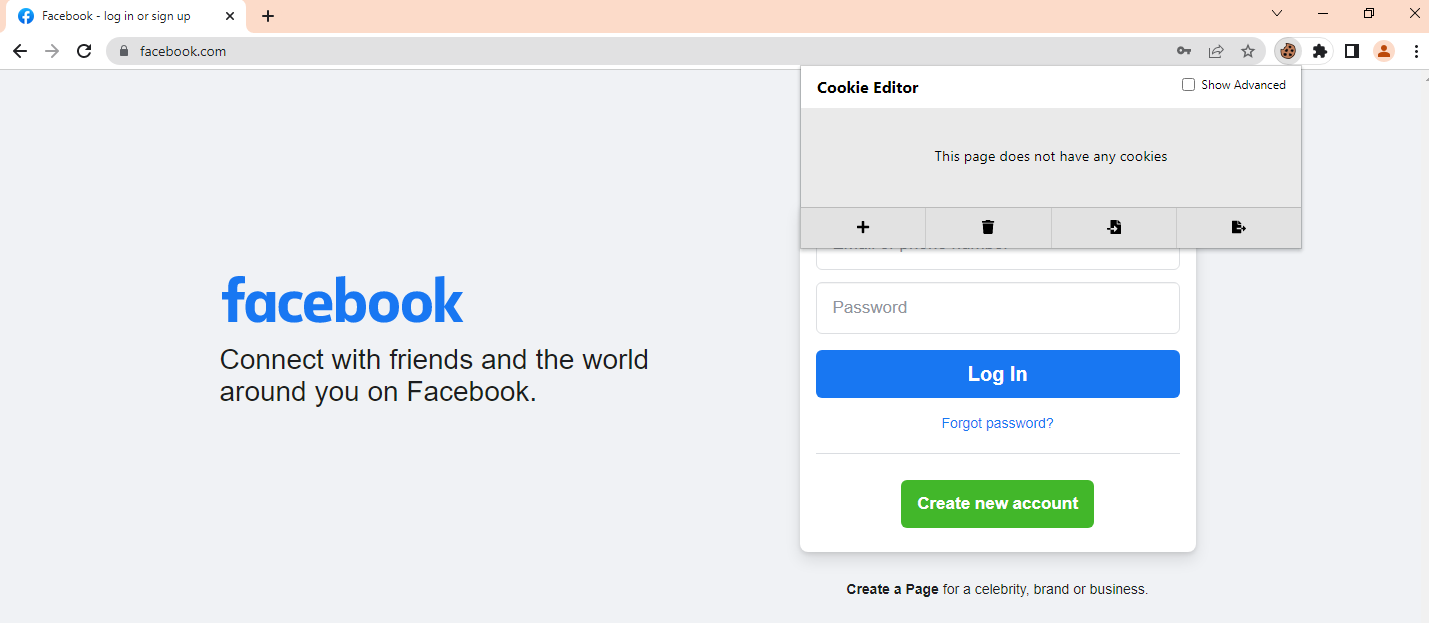
The next step is importing your previously stored cookies: click «Add» button (+ icon) of the extension and paste your cookies there as it is displayed on a screenshot.
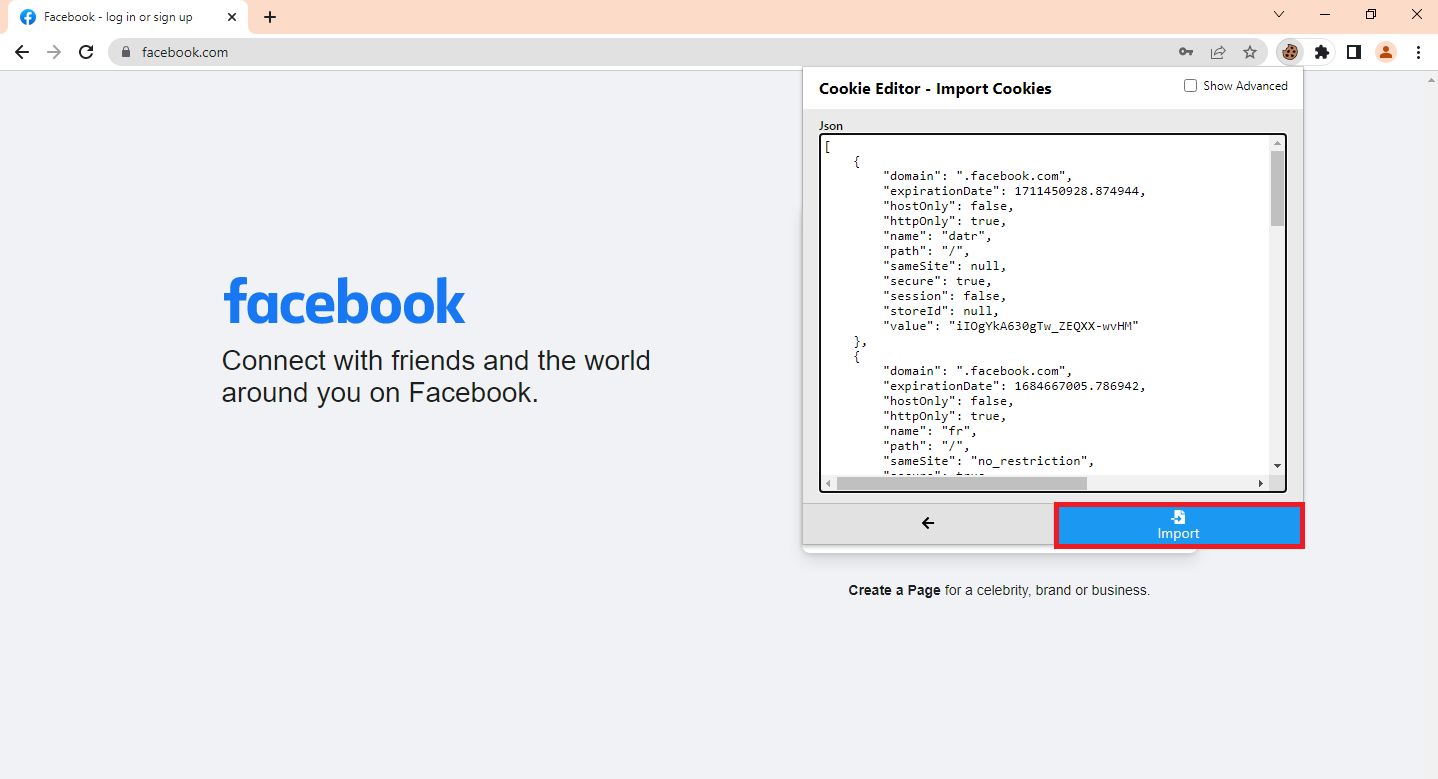
After that, simply click «Add» button and you are all set.
Once you have followed through all the steps, you should simply reload the page and you will be logged into Facebook without any passwords or additional verifications.